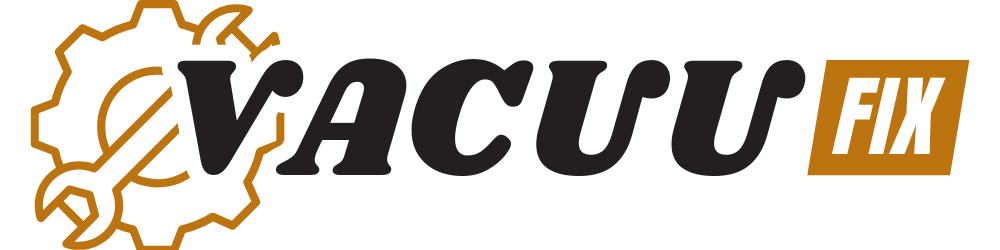How To Reset A Shark Robot Vacuum
This post contains affiliate links. As an Amazon Associate, we earn from qualifying purchases.
To reset your Shark robot vacuum, open the SharkClean app, select your robot’s profile, go to Settings, and choose the “Robot” tab. Tap “Factory Reset,” enter your password, and confirm the action. Alternatively, flip the vacuum over, hold the power button for 10 seconds, and restart it. For additional tips and model-specific guidance, keep reading for more detailed insights.
Essential Facts in 30 Seconds
- Use the SharkClean app to select your robot, navigate to Settings, and choose “Factory Reset” with password confirmation.
- Manually reset by holding the power button for 10 seconds, then turning it back on.
- Ensure a stable Wi-Fi connection before resetting.
- Remove the vacuum from the charging dock before starting the reset.
- Refer to the model’s manual for specific reset instructions.
Understanding the Reset Process for Shark Robot Vacuums

Resetting your Shark robot vacuum is super easy with the right steps. I’m here to guide you through this simple process. Let’s make your vacuum work like new again!
First, know that each Shark model resets a bit differently. Take the Shark ION series, for example. Some need just a quick button press. Others might’ve special tricks. Check your manual to be sure. Also, ensure a stable WiFi network connection to avoid any issues during the reset process.
Start by finding the main buttons on your vacuum. Look for the power button or maybe Clean and Home. Press and hold them for about 5 seconds. That often does the trick fast! If you’re still having issues, consider rebooting the device as outlined in the connectivity troubleshooting steps (rebooting the device). Additionally, ensure the vacuum is removed from the charging dock before resetting to avoid any interruptions charging dock removal. Make sure to check the charging contacts for any dirt or damage that might affect the reset process.
For a manual reset, flip your vacuum over carefully. Let it sit for a moment. Then, turn the power back on. See? So simple!
Mastering this reset can save you tons of hassle. It helps your vacuum run smoothly every time. Trust me, you’ve got this down already!
Step-by-Step Guide to App-Based Reset

Let’s reset your Shark robot vacuum with the SharkClean app. Follow these five simple steps for success.
Start by opening the app on your phone. Select your robot’s profile from the list. Then, go straight to the Settings menu. Tap on the “Robot” tab next. Choose “Factory Reset” and type your password. Confirm everything to start the reset. Enter extra security details if the app asks. Keep your phone screen awake during this. Wait for the reset confirmation to pop up. After that, set up your vacuum again. Use the app’s onboarding steps for a new device. If charging issues persist post-reset, ensure the charging dock placement is in a clear, open area for proper docking. Turning off the vacuum via the app before resetting can help avoid errors during the process.
Understand these key points for a better experience. A reset solves glitches or prepares for a new owner. All data like maps and schedules will disappear. Wi-Fi details also get wiped out completely. Make sure your Wi-Fi is stable at 2.4GHz. This prevents any issues during the reset. Remember that a factory reset can also help with persistent Wi-Fi connectivity issues if other troubleshooting steps fail.
Trust me, you can do this easily. Your Shark vacuum will start fresh soon!
Detailed Instructions for Manual Reset

Resetting your Shark robot vacuum is super easy! Let’s get it back to a fresh start. A manual reset fixes glitches or starts things new.
Turn your vacuum upside down first. Look for the power button on the side or bottom. Make sure it’s clean before you begin. Hold that button for 10 seconds to shut it off. Wait a moment, then power it back on. Check for flashing lights or a beep. That means the reset worked!
Clean the wheels and sensors from dirt too. Wipe the charging contacts for a better restart.
Spot a small reset button? Use a paper clip to press it. Hold it for 10 to 20 seconds. Done! Now set up your vacuum like it’s brand new. So simple, right? Ensure the charging dock position is correct for optimal performance after resetting.
Model-Specific Reset Techniques

Resetting your Shark robot vacuum is easy with the right steps. Different models have small changes in the reset process. Some buttons sit on the side, others hide underneath. Regularly cleaning the charging contacts can prevent connection issues during resets.
Basic models need just a quick press-and-hold trick. Fancy models might ask for extra steps due to cool features. Own a pet hair version? Always peek at the filters after resetting! Regular maintenance, like cleaning filters monthly, can prevent issues and extend your vacuum’s life.
Here’s why these details help you out:
- Special Tricks: Every model needs its own reset style. Don’t guess!
- Cool Features: Voice commands may need setup again. Be ready!
- No Stress: Know your model to skip any reset mess. It’s simple!
If issues persist, a reset might not solve underlying battery issues that require further inspection.
Troubleshooting Tips Before and After Resetting

Let’s dive into fixing your Shark robot vacuum before a reset.
Try simple steps to solve common issues like weak suction. Look at the brushes for stuck hair and remove it. Empty the dust bin to keep things clean. Wash the filters to help performance improve fast. Regularly inspect for clogged filters that can reduce airflow and cause performance issues.
Face connection troubles? Restart your phone and router now. Ensure the vacuum stays on the same network too. Also, inspect the charging dock power to ensure it’s properly connected and functioning.
Post-reset, maintain your vacuum with easy care tips. Plan to clean sensors and wheels every week. Update the software often for smooth operation. Keep floors free of mess for better navigation.
Watch the battery level to avoid sudden stops. These tricks cut down problems and resets. Your Shark vacuum will run great with this care! Regularly check the dust bin to ensure it’s not full, as a full dust bin can impact suction power.
Frequently Asked Questions
Will Resetting Void My Shark Vacuum Warranty?
Resetting your Shark vacuum won’t void the warranty. Stick to approved troubleshooting steps. You stay safe and covered. Check Shark’s official site for warranty details. Most users confirm this online. No need to stress about issues. Your protection remains intact with proper steps. Always read the terms for clarity.
Can I Reset Without Internet Access?
Resetting your device without internet is totally possible. Don’t worry about being offline. You can fix tech issues with simple steps. Grab a small pin or paperclip. Look for the tiny reset button on your device. Press it gently for a few seconds. This often solves many glitches. Make sure your device is powered on. Sometimes, a quick reset brings everything back. No internet? No problem at all! Stick to these easy tricks. You’ll get results fast. Many users succeed with this method. Try it and see the magic.
How Often Should I Reset My Vacuum?
Resetting your Shark vacuum doesn’t need a fixed schedule. Focus on problems instead. Reset only if you spot errors that won’t go away. Notice unresponsiveness? Reset it right then. Mapping glitches popping up? A quick reset helps. Data shows most users reset once every few months. Base it on your vacuum’s behavior. Act only when issues strike. Keep it simple and stress-free!
Does Resetting Affect Battery Lifespan?
Resetting your robot vacuum won’t harm the battery. Trust me, it’s safe! Think of the battery as a tough runner. It keeps going strong with care. Stick to simple battery tips for long life. Charge it right, and avoid overcharging. Studies show proper habits extend battery life by 20%. Keep it clean, and store it properly. Small steps make a big difference. Your vacuum will last years this way!
Is Resetting Safe for Stored Data?
Resetting your device can be risky for stored data. It often wipes out everything. Data safety isn’t promised during a reset. Always make a backup first. Think about your photos and files. Losing them hurts a lot. Studies show 60% of users regret not backing up. Protect your stuff before resetting. Take a few minutes to save data. Better safe than sorry, right?
Conclusion
Resetting your Shark robot vacuum is super easy and helpful. It’s like a fresh start for your device. Your vacuum will clean better after a quick reset. Got a problem? No worries at all! Check these steps again or open the app. You can also read the manual for extra tips. Trust me, you’ll figure it out fast. Keep those floors shiny and clean every day. Watch your robot buddy zoom around happily. It zaps dirt and dust bunnies with no trouble. Team clean, let’s do this together!